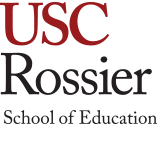Starting April 15th, all registered graduates can log into their Tassel account and retrieve their Stage Pass. Each pass will contain a unique QR code that will be scanned as each graduate crossed the stage and announce their name.
Below are 2 options for graduates to save and bring their Stage Pass to their ceremony:
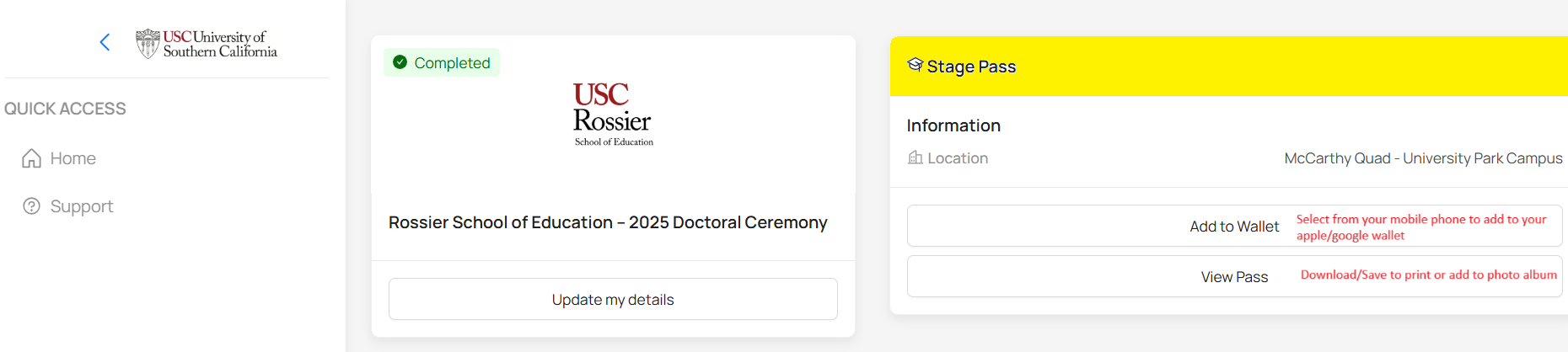
OPTION 1 – To ensure your QR Code scans properly on your mobile phone:
- DOWNLOAD your Stage Pass to your photo album or Apple/Google Wallet before coming to campus. (Due to the number of guest on campus, WIFI speed can be slower than normal.)
- Screenshots of stage passes are not recommended.
- Ensure the brightness is turned all the way up on your mobile device.
- Charge your mobile devices FULLY before the ceremony.
- Cracked screens may make it difficult to scan the QR code on a Stage Pass from a mobile device, PRINT your Stage Pass instead.
OPTION 2 – Ensure your QR Code scans properly by printing your Stage Pass:
- SAVE AND PRINT your stage pass prior to coming to campus, without altering the size.
- Do not enlarge or shrink your printed Stage Pass.
- Ensure there is are NO creases or cracks going through your QR Code on the printed Stage Pass.
STAGE PASS Frequently Asked Questions:
- When will the Stage Pass begin appearing on your iPhone or Android home screen?
- Apple Users – Graduates will receive a ceremony notification on their phone starting 2 hours before the ceremony.
- Android Users – Graduates will receive a ceremony notification on their phone starting 24 hours before the ceremony.
- How does a graduate view additional information that does not fit on the main stage pass view within Google or Apple Wallet?
-
- A graduate should open their pass within Google or Apple Wallet and click on the three dots on the top right corner. This will take them to the additional information section. They will have access to the full web-based stage pass via a link from this section.